The Windows XP Start menu was one that included the All Programs Menu which expanded across the desktop. Microsoft removed that from Windows Vista/7, replacing it with a program menu that remains within the Start menu. However, with a little tweaking of the registry you can restore the XP All Programs Menu on Windows 7.
Open the registry by entering regedit into Run. Then navigate to: HKEY_CURRENT_USER\Software\Microsoft\Windows\CurrentVersion\Explorer\Shell Folders. Double-click on Favorites to open the Edit String window below.
There you should change the value data to: C:\ProgramData\Microsoft\Windows\Start Menu\Programs. Click OK to close the window.
Now locate HKEY_CURRENT_USER\Software\Microsoft\Windows\CurrentVersion\Explorer\User Shell Folders in the registry. Click UserShell folder, and then double-click on the Favorites entry. Enter C:\ProgramData\Microsoft\Windows\Start Menu\Programs into its Edit String window and click OK.
Now close the registry, right-click the Start menu and select Properties. Click the Customize option the Start Menu tab to open the window below, and select the Favorites menu check box. Then click OK to close the Customize Start Menu window.
You should reboot windows, and then click on the Start menu. There you should find a Programs option on the right of the Start menu which opens an All Programs Menu similar to one XP had as in the shot below.
It isn’t an exact replica, but the tweak still adds a classic XP All Programs Menu without any third-party software. This classic menu includes arrows to the right of each folder which opens their contents. To remove the new menu, you can select a restore point; or deselect the Favorites menu check box on Customize Start Menu window.



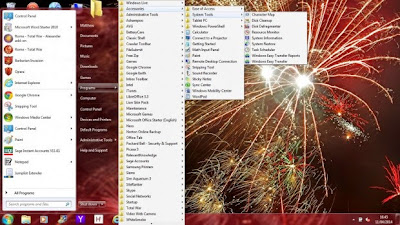
No comments:
Post a Comment