A fair amount of Mac users have encountered an issue where their Mac will immediately disconnect from wi-fi networks after waking from sleep, forcing users to rejoin a wireless network constantly. This is obviously pretty frustrating, but it’s usually easily remedied with a few adjustments to the Network Preferences in OS X.
If your Mac is disconnecting from wireless networks upon waking from sleep, try the following steps to resolve the issue. Before beginning, you’ll probably want to be sure you have the appropriate wifi router passwords handy so that you can reconnect to the networks quickly.
1. Go to the Apple menu and choose System Preferences, then go to the “Network” panel
2. Selecting Wi-Fi from the left side menu, click on the “Advanced” button in the corner
3. Click into the “Preferred Networks” box and hit Command+A to Select All, then click the [-] minus button to remove all wi-fi networks – there is no confirmation it just happens instantly
4. Click “OK” to set that change
5. Back at the Network preference panel, pull down the “Locations” menu and choose “Edit Locations”
6. Click the [+] plus button to add a new network location, give it some name
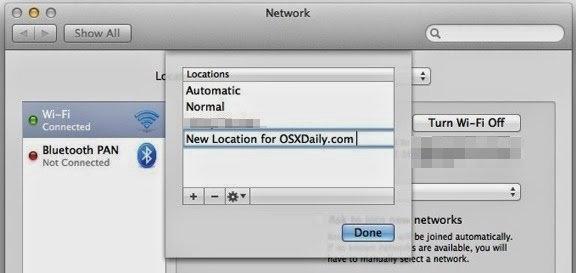
7.Choose “Done”, then back at the Network panel again join the wi-fi network you want to connect to and enter the login details as usual
8. Choose “Apply” to set the changes and close out of System Preferences
At this p oint the Mac should have no issue staying connected to the wireless router when woken from sleep, behaving as intended.
For a quick breakdown of what’s going on here: the first step forgets previously connected wi-fi networks in bulk – this means no network will automatically join and you’ll need to re-join them on your own in the future again. The second step of creating a new network location builds new preference settings that won’t have any old conflicting details, a similar action to deleting the Wi-Fi Network preference files (which, by the way, is another common solution to many networking issues in OS X). Assuming all steps are followed, the Mac will stick to the networks as intended and you’ll be reliably back to work again each time the Mac is woken from sleep.
This seems to happen most often on MacBook Air and MacBook Pro computers, since they are commonly put to sleep for travel purposes as they are toted around, whereas desktop and Macs centered around a stationary location tend to be left turned on. Why the wireless networks drop upon wake to begin with is a bit of a mystery, but with a fairly easy solution it shouldn’t be much of a problem if you happen to encounter it again.
Source:http:osxdaily.com

No comments:
Post a Comment