We generally connect various peripheral devices to our Windows computer. These devices could be USB drives, printers, external mouse, keyboards etc. Many a times, you might have faced a problem in installing and using some devices. Recently we came around such an issue for a USB drive. In this case, whenever we tried to plug in the USB drive, Windowscouldn’t recognize it and thus we couldn’t use this drive for any operation.
As you can see in above screenshot, there is an exclamation mark against the Unknown Device. Thus we further investigated about this device and opened its Properties by double clicking Unknown Device. The Device Status here says:
Windows has stopped this device because it has reported problems. (Code 43)
You my face this error code with any of the devices you plug to your system. Speaking technically about the situation, the device driver here notifies Windows that the device has failed. This could also happen if the device hardware fails or if the device driver itself fails. In either case, the result is that you’re not able to use the device at all.
Try these steps to fix this:
1. Press Windows Key + R and type devmgmt.msc in the Run dialog box to open Device Manager.
2. In the Device Manager window, locate the malfunctioned device and right click over it, select Uninstall.
3. After uninstalling Unknown Device in previous step, right click your computer name and select Scan for hardware changes.
4. In this way, finally the malfunctioned device gets recognized by Windows and you can double click to view its Properties where you found the Device Status that This device is working properly.





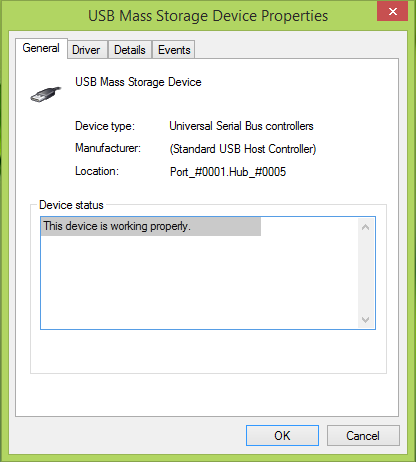
No comments:
Post a Comment