Two unusual error messages that can occur during the attempted installation of OS X Yosemite are the “This copy of the Install OS X Yosemite application can’t be verified. It may have been corrupted or tampered with during downloading”message, or a more vague “An error occurred while preparing the installation. Try running again” error message. Sometimes these can be resolved by simply rebooting and trying to reinstall OS X again (or re-downloading the OS X installer if it was damaged), but if the error messages are persistent, then you may find that modifying the system date of the Mac can be the resolution.
It’s possible to encounter these errors during basically any type of installation attempt in OS X Yosemite, ranging from the standard App Store update, using Internet Recovery, to clean installs, and using a bootable installer volume on a target Mac.
If you run into either error message while trying to update or install OS X while from an active OS X boot (say, a standard upgrade from the App Store), you can typically resolve the problem simply by setting the Date & Time on the Mac to be determined automatically. To do this, go to the Apple menu > System Preferences > Date & Time, and be sure the “Set date and time automatically” option is checked:
That method requires the Mac to have active internet access, however. If you’re on a computer without internet access, or if you encounter the problem during an alternative OS X installation method and thus can’t access System Preferences,turning to the Terminal to set the date is the next option.
To determine if the Terminal date trick can fix those error messages and help you to successfully install OS X, you’ll need to turn to the command line while at the “Install OS X” boot menu. Pull down the “Utilities” menu option and choose “Terminal”, then type the following command into the prompt:
date
Hit return, and if the reported date is anything other than the actual current date, then you’ve almost certainly found the cause of the problem. This may look something like:
Mon Jan 19 09:55:15 PST 1984
The entire line matters, as the date must be correct in order to install OS X, specifically the year, because if the date set is prior to the release of OS X, the error will trigger. Pay special attention to the year as an obvious indicator of something wrong. If you notice the date is completely wrong, you can set it the current date and time using a variation of the same terminal command. You now have two approaches, set the date via the internet, or set the date manually. Setting it via the internet is easier:
ntpdate -u time.apple.com
That will not work if the Mac does not have internet access, however. Thus, you’d need to use the ‘date’ command again but with manual specifications.
The manual date format to use is a little weird, if you’re familiar with the command line you can retrieve it yourself by using date –help, which looks something like “[mm]dd]HH]MM[[cc]yy]”
In simpler terms, that is: Month Date Hour Minute Year, and it’s entered as a solid line with no breaks or spaces between the numbers. For example, to set the date as “September 20 2016 at 17:33″ you would use the following syntax:
date 0920173316
It may look like a random string of numbers but it’s actually the month 09, date 20, time 1733, and year 16, combined.
Once you enter the proper date and hit return, you can exit out of Terminal and begin the installation process again as originally intended, and OS X should no longer throw the dodgy sounding error messages.
Do note that sometimes you will see the “This copy of the Install OS X Yosemite application can’t be verified. It may have been corrupted or tampered with during downloading” error message because the actual installer was modified or damaged during a download, to be sure that is not the case, always download the OS X installer applications directly from Apple and the App Store, and never from a third party site. Also, sometimes the “An error occurred while preparing the installation. Try running again” error message will appear and resolve itself with a simple reboot. Nonetheless these two error messages also display when the system date on the Mac is set incorrectly, which is obviously what we’re discussing here.
This troubleshooting trick was left in our comments by DAVIDSDIEGO who found the solution on bensmann.no. It’s notable that both users encountered different error messages despite having the same resolution.
Let us know in the comments if this helped to resolve these specific error messages for you, and if not, what method did work to fix the install error with OS X.

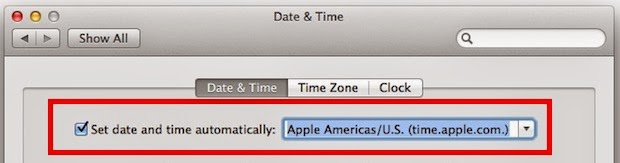

No comments:
Post a Comment