Do you regularly erase your browsing data, run CCleaner, or use another temporary-file cleaning tool? You’re probably clearing your browser cache, and it’s slowing down your browsing.
The cache contains local copies of bits of websites. Your browser loads these bits from your hard drive when you visit a website that requires them, speeding things up and saving download bandwidth.
Why Your Browser Creates a Cache
Your browser has good reason for creating different types of history when you browse, and the browser cache is probably the most useful of them all. Internet Explorer’s calls its cache “Temporary Internet Files,” but it’s the same thing and works in the same way.
When you visit a web page, your browser has to download all the resources that web page requires. This includes images, style sheets, JavaScript files, and anything else on the page. The cache is a place where your browser stores copies of these files so it doesn’t have to download them again the next time you visit a page that requires them.
For example, the first time you visit a site like How-To Geek, your browser will download the How-To Geek logo image and store it in your cache. When you visit another page on our website or come back later, your browser will load the logo image from its cache. This avoids a download and speeds up web page loading times. If you’ve cleared your cache, you’d have to download the How-To Geek logo image and other resources all over again — and your web browser would place them in your cache once again.
Clearing your cache will slow down your web browsing while your browser rebuilds the cache.
Why You Might Want to Clear the Cache (But Probably Don’t)
The cache is erased as part of the “erase private browsing data” tool included in all web browsers. Because the cache is an archive of files from websites you’ve visited, someone with access to your computer could examine the cache and see some websites you’ve been visiting. It’s not as comprehensive a browsing history as your browser’s actual History feature, but it can be used in a similar way. For example, if someone finds the How-To Geek logo image in your cache, they know you’ve visited How-To Geek. If you’ve visited sensitive websites you don’t want other people knowing about, clearing your cache will wipe away those tracks.
Of course, only people with access to your computer can snoop in this way.
The cache also takes up hard disk space. A tool like CCleaner can remove quite a bit of data by erasing browser caches. However, the cache will be rebuilt over time afterwards. Browsers limit the amount of data they store in the cache, so your browser will automatically purge old data and keep the cache size under control. It won’t just balloon in size until you clear it, so you really don’t have to worry about clearing the cache yourself.
Erase History and Temporary Files Without Clearing Your Cache
You can erase your browser history, cookies, download history, and other data without clearing your browser’s cache. Just uncheck the cache-clearing option when clearing your browsing data. Sure, this will leave some private data behind, but the cache is very useful. If you’re not worried about people with access to your computer seeing where you’ve been, there’s no reason to remove it.
You can also have your browser remove the data for only a small period of time, like the past hour. This will wipe away the tracks of an hour of browsing without clearing your entire cache.
When using a tool like CCleaner, you can simply uncheck your browser’s Internet Cache option to prevent it from clearing your browser cache. Note that each browser has its own separate cache files. So, if you browse with Chrome, you just need to ensure CCleaner or a similar program isn’t clearing your Chrome cache.
Change this option once in CCleaner and it will remember your preferred setting for the future.
Browse Sensitive Sites Without Contaminating Your Cache
You may want to clear your cache after accessing sensitive websites so people can’t see you’ve been there later.
Rather than clearing your cache every time you access a sensitive website, just use your browser’s private-browsing mode to browse websites you don’t want represented in your cache. That’s Private Browsing Mode in Firefox, Incognito Mode in Chrome, and InPrivate Browsing in Internet Explorer. When you browse with private browsing mode, no data or browsing history will be kept — this includes cache files.
Browser caches are good. Browsers create them for a reason, and it’s not just to build a history of your browsing or waste space. If you regularly clear your cache, you’re just slowing down your own browsing experience.





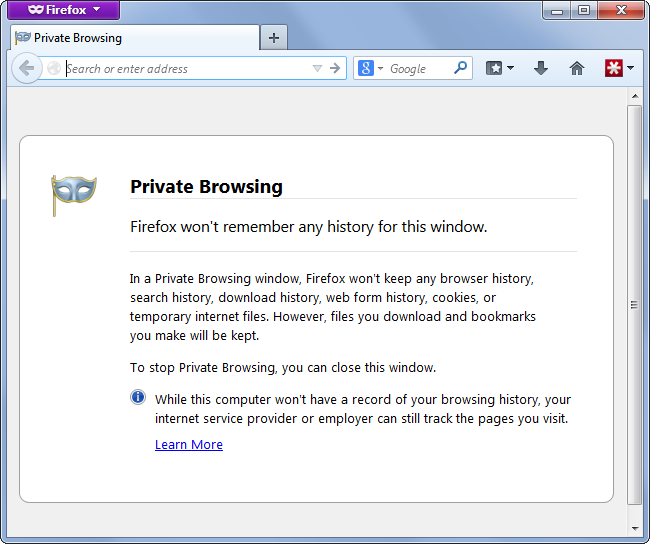
No comments:
Post a Comment